Settings
Under the Settings tab, you can find the settings that apply to the booking system in general.
Setting up agent bookings
For each activity type, you can define how the booking process must take place for the connected agents. We distinguish the following settings:
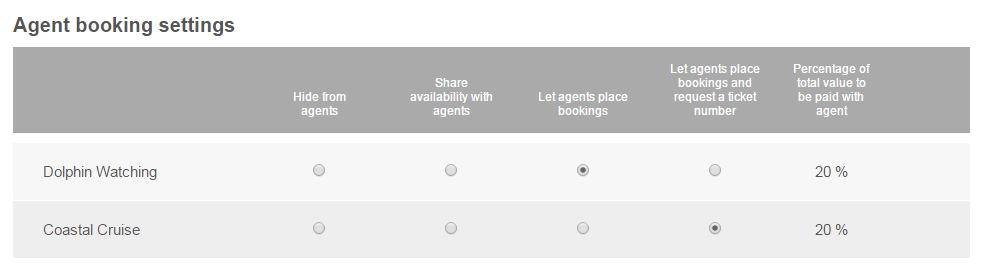
Hide from agents
If this option is selected, all activities of this type are hidden from the agent. In the booking process of the agent, the first step, after having selected the operator, is selecting the appropriate activity type. In this step, the activity type having this setting selected is omitted.
Share availability with agents
If you would like to share the availability of your activities with the agents, but don't want them to be able to place their bookings online, this option can be used. Instead of a button to complete the booking, a message is shown with the telephone number of your organization.
Let agents place bookings
This is the default setting for our agents. Selecting this option allows agents to place their bookings directly online. Each booking is assigned a unique reference code that is displayed on an e-Ticket that can be printed out by the agent.
Let agents place bookings and request a ticket number
If your agents must issue an official ticket, this option can be used. Before confirming the booking, the agent has to enter the number of the ticket that will be issued. Alongside the official ticket the e-Ticket can still be printed out optionally.
To be paid with agent
In the last column of the agent booking settings, you enter for each activity type what percentage of the total value of the ticket must be paid with the agents.
For example if your clients pay with the agents an amount that corresponds to the agent's commission, you enter the commission percentage here. If you want your clients to pay the full amount of the booking, you enter 100% here.
During the booking process in the agent environment, the agent is shown what the amount is they must receive and what amount is that the client must pay at check-in.
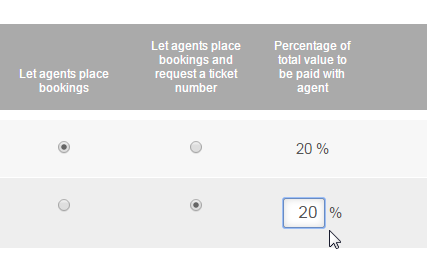
Setting up online bookings
Activities that are available to agents are automatically available to individual online customers, as long as a payment gateway has been setup.
Payment Gateways
Payments of bookings made by online customers are handled by a so called Payment Gateway or Payment Service Provider (PSP hereafter). The PSP receives the amount of the booking and transfers it to your bank or PayPal account. If a payment is received successfully, the PSP communicates with AlgarveBookers.com in order to validate the booking. The customer is then send back to the booking process and receives a booking confirmation by e-mail. The PSPs we work with are CardGate.com and PayPal.com.
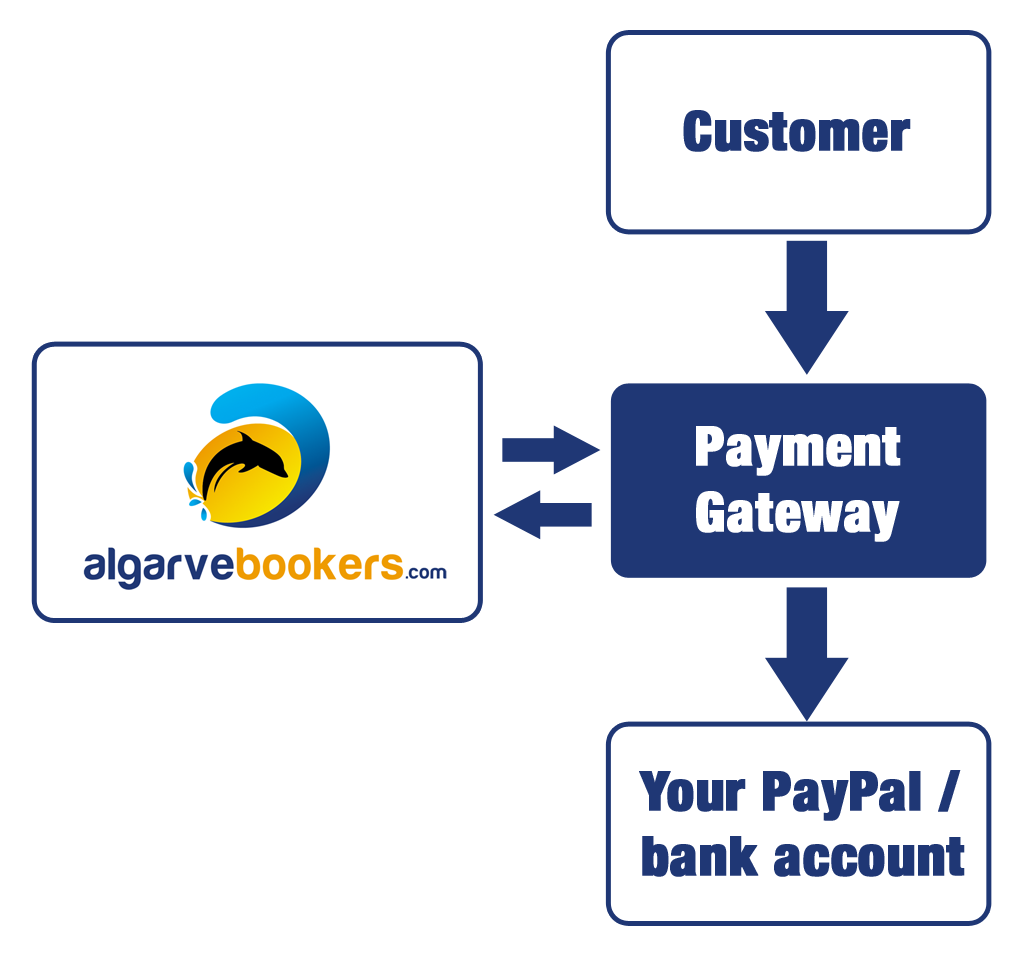
PayPal.com
The easiest way of setting up AlgarveBookers.com for online payments is by getting a PayPal account at http://www.paypal.com. Customers can pay with their own PayPal account and upon successful payment, the amount is instantly transferred to your business PayPal account. To setup this PSP you must send us your unique PayPal ID.
You can find your PayPal ID / Business account ID at paypal.com under your profile settings.
CardGate.com
All direct banking payment methods that AlgarveBookers.com offers are handled by CardGate.com. The following payment methods are supported: iDeal (The Netherlands), MisterCash (Belgium), GiroPay (Germany) and Sofortbanking (Germany, The Netherlands, Belgium, France, Spain, Austria, Switzerland, Hungary, Poland and Italy).




To sign up for CardGate.com, you need to register at https://www.cardgate.com/algarvebookers/. After your application has been approved and you have agreed to the terms of CardGate.com, you can start accepting payments through this PSP.
Online bookings from your website
We offer a convenient button that you can place on your website. The button is a link to the part of AlgarveBookers.com where your activities can be booked by online customers. This link is unique to every operator. The snippet of HTML code of your link can be found under the Settings tab. You can simply copy and paste this code into your website's HTML. An example of the button is shown in the settings as well for testing purposes.
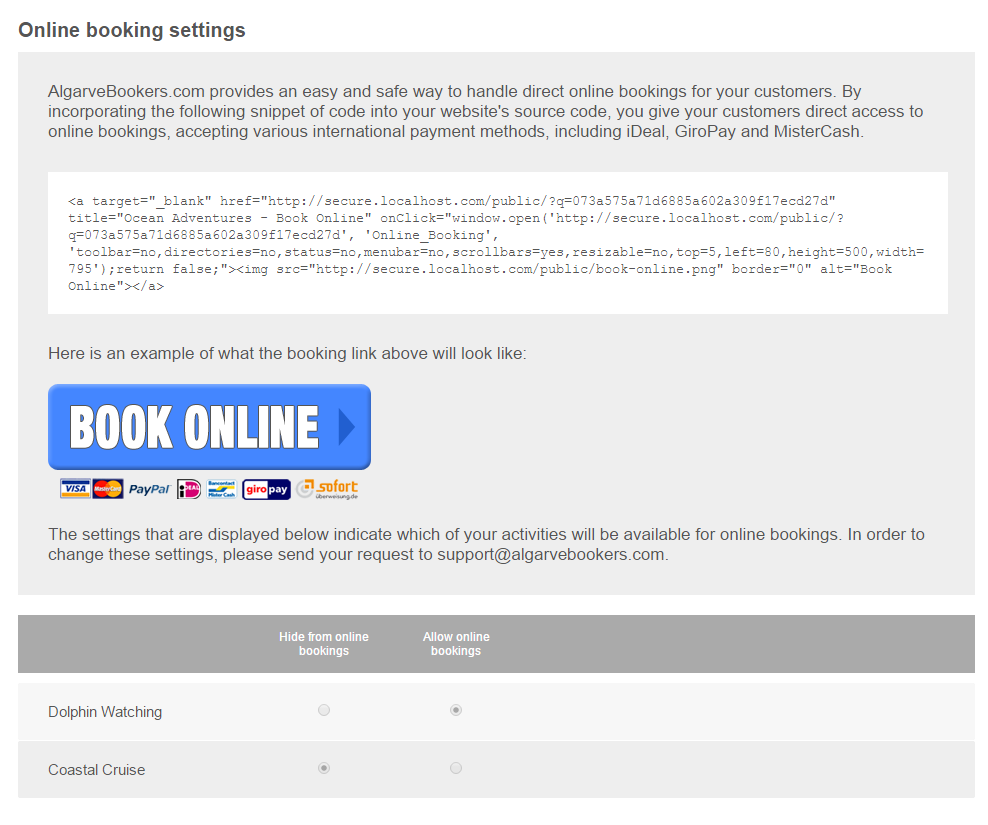
Disallow online booking of certain activity types
On request we can turn off certain activity types for online booking. By default all activity types can be booked online. You can send your request to support@algarvebookers.com.