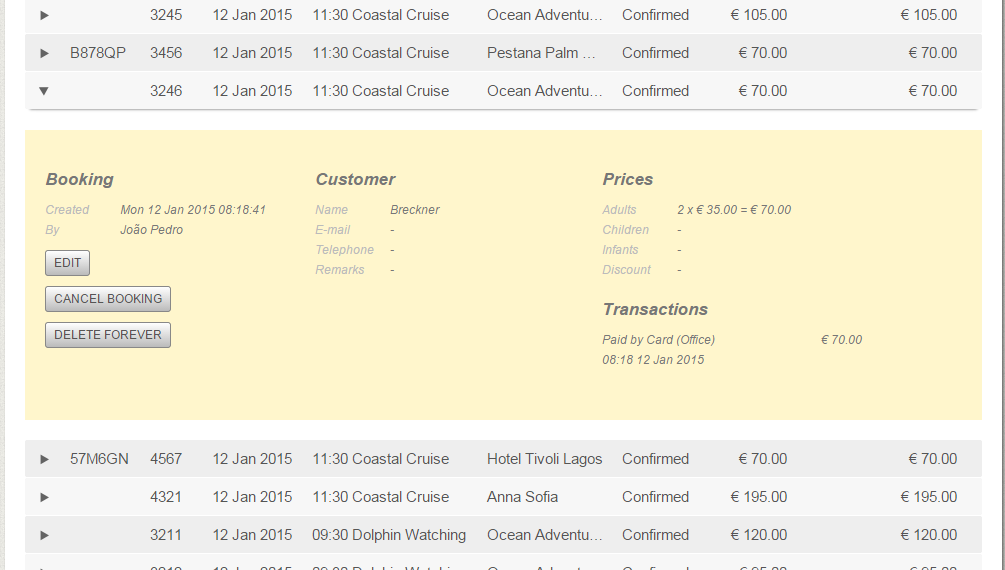Sales
The Sales tab is only available to admin users. Here you can manage all your sales, i.e. bookings of activities that have already taken place.
Daily revenue diagram
At the top of the Sales tab a diagram is shown with all daily turnovers. The amounts per day in the diagram are the sum of the received transactions of all bookings of activities that were actually scheduled (and executed) that day. In other words, it only shows the actual turnover of the activities planned that day and does not take into account the transactions that were received that day and belong to bookings of activities on other days.
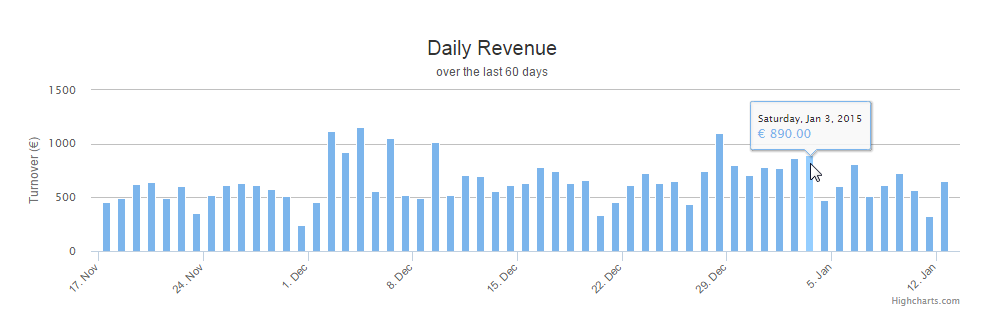
By selecting an area in the diagram, you automatically zoom in on the area. By pressing the reset button, you return to the default view.
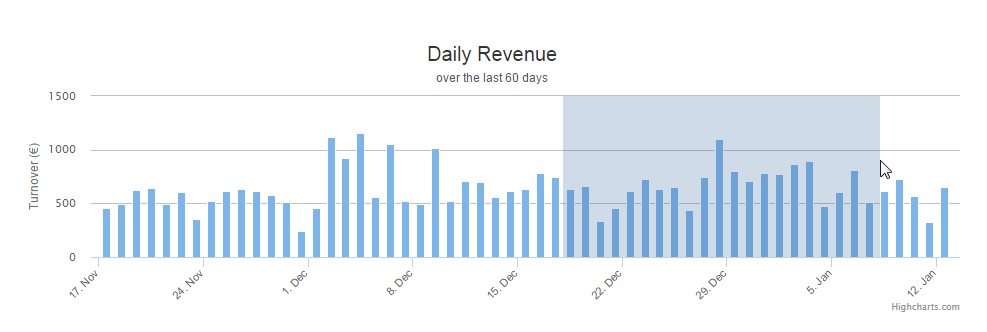
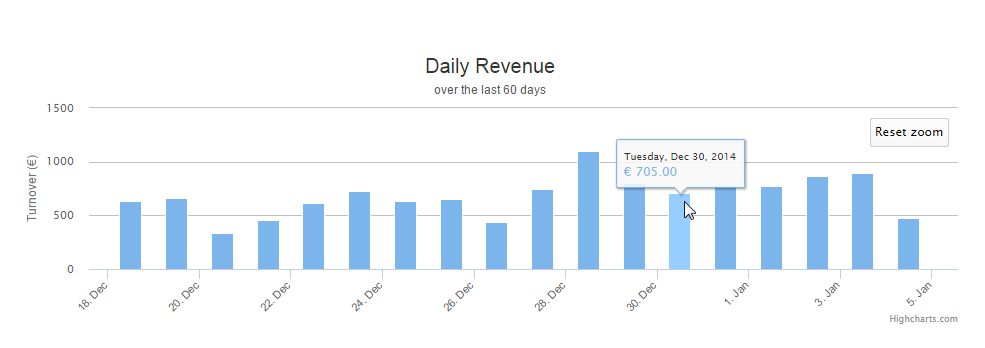
Searching for bookings
The Sales tab is the only place in the application where you can retrieve and manage all your bookings, including the ones of activities that have already taken place.
A search can be performed to find a booking or list of bookings. The search form requires at least a ticket number, booking reference or date range. You can perform a more specific search by limiting your results to bookings that belong to a certain seller or agent or to bookings of a specific type of activity. Keep in mind that if you select a large date range with many bookings as a result, it can take a while for the results to load.
As a result of your search, a list of all matched bookings is displayed. This list includes cancelled bookings. Once a booking has been cancelled and refunded, it disappears from the Booking tab. Here, under the Sales tab, you can review your cancelled bookings.
At the bottom of the result list a total amount is displayed. This is the total of the amounts in the received column and represent the sum of all transactions of the bookings within your search results.
These are some examples of practical applications of the use of the Sales tab:
-
determining last month's sales of a particular seller, in order to calculate commission fees;
-
creating a list of the total turnover of a certain day;
-
looking up an individual booking with a certain ticker number;
-
comparing turnovers of different type of activities within a certain date range.
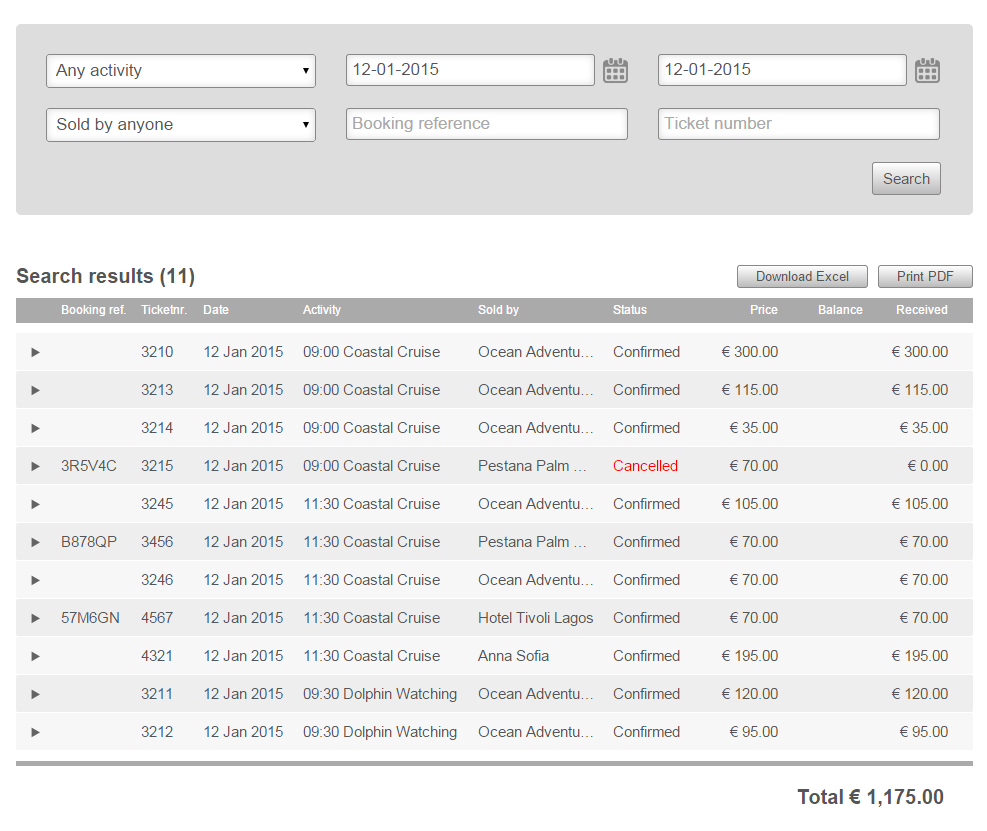
Exporting your results
Your search results can be downloaded in Microsoft Excel format by pressing the Download Excel button. The Print PDF button creates a PDF file of your results and can be printed or saved.
Managing bookings
By clicking on a booking result in the result list, a booking management window is expanded underneath that booking. From here you can edit, cancel or delete the booking. Note that bookings booked by agents or online customers can only be edited and cancelled and cannot be deleted permanently.